ChatGPT Agent Mode Explained | HackerNoon
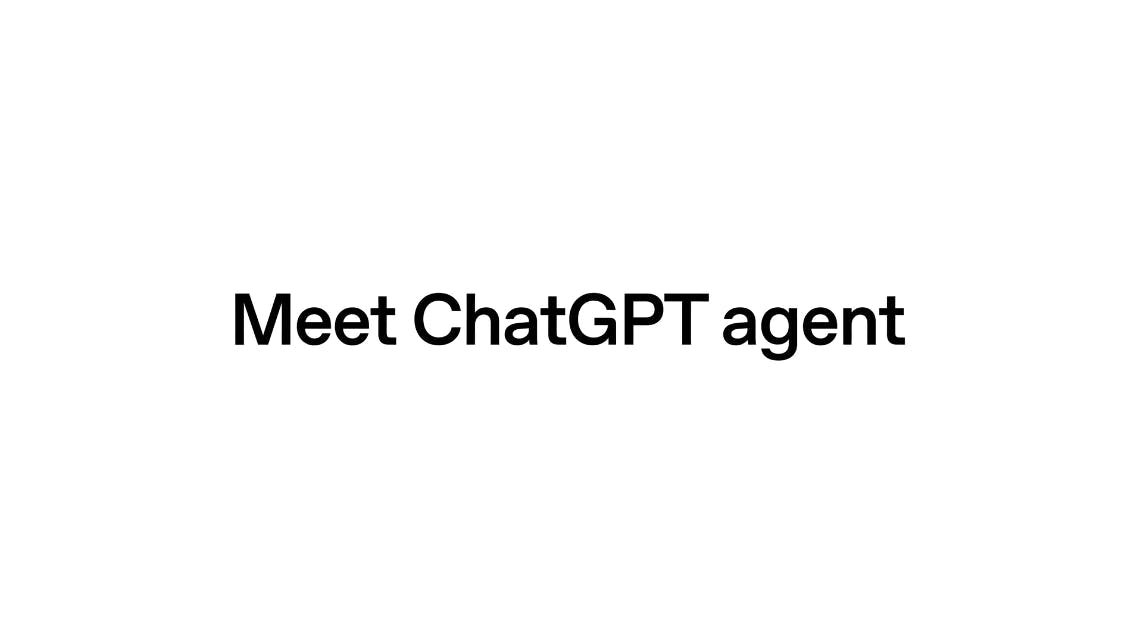
For the last few years, ChatGPT has been a brilliant and endlessly patient knowledge tool — explaining coding, history, emails, and more. Now, with the new ChatGPT Agent, everything changes. And in this simple tutorial, I’m going to explain to you about the new agent mode from ChatGPT.
What is ChatGPT Agent?
ChatGPT Agent is the latest AI tool from OpenAI that goes beyond chatting — it automates tasks for you. It uses a virtual computer to browse websites, fill forms, run code, analyze data, and create deliverables like slides or spreadsheets — all while you watch. It combines the capabilities of past tools, such as Deep Research and Operator, for a seamless digital assistant experience.
When it runs, you see exactly what actions it takes — what it’s researching, clicking, or thinking. It also asks for your permission before doing critical steps.
Imagine asking an assistant to not just find the best flights for your vacation, but to actually browse the booking sites, compare prices, and show you the options. That’s the leap we’re talking about. This isn’t just another feature; it’s a new paradigm for how we interact with AI.
Think of it this way:
– ChatGPT. You ask, “How do I research my competitors?” It gives you a step-by-step guide.
– ChatGPT Agent. You say, “Research my top 5 competitors and put the findings in a spreadsheet.” It then opens a browser, performs the search, analyzes the data, creates a spreadsheet, and hands you the finished file.
It works within its own secure, isolated virtual computer, giving it the power to browse the web, write and execute code, and create documents without needing you to guide every single click. The best part? It’s completely transparent. As it works, you see a live, play-by-play of its actions — what it’s thinking, which tool it’s using, and what it’s finding.
How to Use ChatGPT Agent Mode
Currently, it’s not available for free users. It is available to ChatGPT Pro, Plus, and Team subscribers. Will roll out to Enterprise and Education soon. Not available in the European Economic Area (EEA) or Switzerland yet.
Open any ChatGPT website and open a chat window. Then, click the Tools dropdown and select Agent Mode, or simply type /agent into the chat box.
Write a clear and detailed prompt that describes exactly what you want. Specify desired outcome (e.g., “create a 5‑slide deck summarizing competitor strengths”). Include constraints (e.g., budget, dates, file format) and add context, like travel dates or project specifications. The clearer the instructions, the better your results.
Once prompted, the agent launches its virtual desktop and tools. It may ask follow-up questions if clarification is needed on dates, preferences, or formats.
You can always stop the agent and adjust the prompt or event, or take over the browser or terminal window.
If you want to know how to do that, please watch my video tutorial:
Watch on YouTube:
ChatGPT Agent Mode Limitation
Tasks typically take between 5 and 30 minutes, depending on their complexity.
Monthly usage caps:
You can see the remaining number of prompts near the Agent Mode menu in the tooltip.
5 top real‑world use cases for ChatGPT Agent mode
-
Market & Competitor Research. Task: “Analyze top 5 competitors and compile a spreadsheet report.” The Agent browses websites, extracts data, compares features and pricing, and generates a polished spreadsheet — saving you hours of manual research and increasing accuracy. It combines deep research and browser automation into one seamless workflow.
-
Trip Planning & Booking Assistance. Task: “Plan a trip — flights, hotels, itinerary — under a specified budget.” The Agent can navigate booking sites like Google Flights and Booking.com, account for visa requirements based on passport, and build tables of options. Though you must approve before final booking due to safety, it significantly cuts planning time and uncertainty.
Presentation Generation (Slide Decks). *Task: “Create a slide presentation on a topic such as market size or global statistics.”*Why: The Agent gathers data, writes and runs code to generate charts, inserts images, and builds fully editable slide decks (e.g. in Google Slides or PowerPoint), ready for your finishing touches.
-
Email & Message Automation. Task: “Generate and send emails or messages based on templates or responses.” The Agent can draft personalized emails or messages with a specified tone and content, using connectors (e.g., Gmail, Slack) to automate communication — while requiring user confirmation before sending. It’s ideal for client follow‑ups, customer responses, or team messaging tasks.
-
Data Processing & Spreadsheet Management. Task: “Update or clean a spreadsheet from raw data.” The Agent works with spreadsheets: updating contact lists, checking websites, formatting data, or summarizing project status. Suitable for lead generation, reporting, or internal document creation.
These are just the minimum that you can do with the agent. In my YouTube video, I show three real examples.
Conclusion
While the agent operates in a secure environment, always be cautious about the information you share. The ability to connect personal accounts and credentials is on the horizon, which will unlock even more power but also demand greater responsibility from users. The “human in the loop” will remain the most critical component.
This is more than just an update — it’s the beginning of a shift from AI as a tool for information retrieval to AI as a partner in execution. It’s not here to replace us, but to give us the leverage to accomplish more than ever before.
Please give it a shot and share with me your feedback in the comments below!
Cheers! 😉



